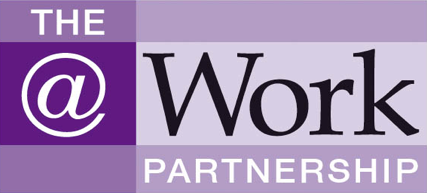The bulk of the content of this website is in the ‘Legal topics’ section. You can see a full list of Topics from any page on the site in various ways:
- Hover over the ‘Legal topics’ link at the top of the page and the full list of Topics will appear: or
- Clicking the ‘Legal topics’ link at the top of the page or in the right-hand menu takes you to a full list which lets you drill down into sub-topics and individual pages.
You may prefer to use the search box which appears near the top of every page (see ‘Using the search box’ below).
You can also search for content by clicking a particular tag, which will bring up a list of pages bearing that tag. You can click a tag either where is appears on an individual page, or from the full tag list.
News and blogs
You can access these from the ‘News’ and ‘OH law ‘blog’ links at the top of each page.
If you use the search box or click on a tag, the results will also show content within the ‘News’ and ‘Blog’ sections’.
The lead page in each Topic shows at the bottom recent News and Blogs on that topic. Also individual pages within ‘Legal Topics’ will often link to any relevant blog posts.
Using the search box
To improve your search results please note the following:
- The search results page shows first items where your search appears in the page title, then items where it appears in the rest of the page.
- Within each of of those categories, results are displayed in order of the date published (most recent first).
- To narrow your results, try placing your search terms in quotation marks – eg. “mental health”. This lets you search for the exact phrase.
Finding your search term or tag on a page
To search for a word or phrase on a web page, the easiest way is normally Control+F (ie press the Control and F keys at the same time). This should bring up a box at the top or bottom of the page (depending on your browser). Type the word or phrase you want to find into this box, for example, ‘data protection’. Your term will be highlighted on the page.
You can also bring up this box by using the options within your browser (eg Firefox, Internet Explorer or Chrome). For example, in Internet Explorer 11, you go into the ‘Edit’ menu and click ‘Find on this page..’, and the box appears at the top.